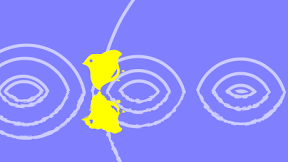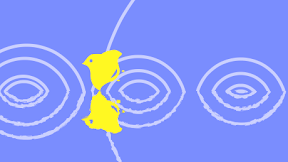
タッチで千鳥模様がくるっととぶようなiPhoneアプリを書いてみます。(千鳥のパスはイラストレータで書いてから、Objective-CのUIBezierPathのaddCurveにコンバートしました。)
動作イメージ
XcodeからiOS6 iPhone Simulatorで動かすとこんな感じになります。
サンプルコード
#import “ViewController.h”
#import <QuartzCore/QuartzCore.h>
@interface ViewController ()
@end
@implementation ViewController
– (void)viewDidLoad
{
[super viewDidLoad];
self.view.backgroundColor = [UIColor colorWithRed:0.5 green:0.5 blue:1.0 alpha:1.0];
}
– (UIView*)createChidori
{
UIView *chidori = [[UIView alloc] initWithFrame:CGRectMake(0, 0, 75, 65)];
[self.view addSubview:chidori];
//
UIBezierPath *path = [UIBezierPath bezierPath];
[path moveToPoint: CGPointMake(18, 88)];
[path addCurveToPoint: CGPointMake(92, 27) controlPoint1: CGPointMake(36, 81) controlPoint2: CGPointMake(54, 27)];
[path addCurveToPoint: CGPointMake(141, 27) controlPoint1: CGPointMake(115, 27) controlPoint2: CGPointMake(117, 24)];
[path addCurveToPoint: CGPointMake(222, 0) controlPoint1: CGPointMake(162, 10) controlPoint2: CGPointMake(202, 1)];
[path addCurveToPoint: CGPointMake(273, 24) controlPoint1: CGPointMake(241, 0) controlPoint2: CGPointMake(269, 17)];
[path addCurveToPoint: CGPointMake(247, 60) controlPoint1: CGPointMake(277, 31) controlPoint2: CGPointMake(252, 42)];
[path addCurveToPoint: CGPointMake(258, 124) controlPoint1: CGPointMake(242, 78) controlPoint2: CGPointMake(250, 89)];
[path addCurveToPoint: CGPointMake(196, 204) controlPoint1: CGPointMake(266, 159) controlPoint2: CGPointMake(222, 203)];
[path addCurveToPoint: CGPointMake(136, 262) controlPoint1: CGPointMake(190, 205) controlPoint2: CGPointMake(125, 233)];
[path addCurveToPoint: CGPointMake(71, 166) controlPoint1: CGPointMake(148, 262) controlPoint2: CGPointMake(78,255)];
[path addCurveToPoint: CGPointMake(18, 88) controlPoint1: CGPointMake(79, 80) controlPoint2: CGPointMake(0, 95)];
[path appendPath:[UIBezierPath bezierPathWithOvalInRect:CGRectMake(270, 130, 20, 10)]];
[path appendPath:[UIBezierPath bezierPathWithOvalInRect:CGRectMake(240, 190, 20, 10)]];
[path appendPath:[UIBezierPath bezierPathWithOvalInRect:CGRectMake(65, 60, 20, 20)]];
[path moveToPoint:CGPointMake(240, 120)];
[path addQuadCurveToPoint:CGPointMake(200, 180) controlPoint:CGPointMake(250, 160)];
[path closePath];
CAShapeLayer *sl = [CAShapeLayer layer];
sl.fillColor = [UIColor yellowColor].CGColor;
sl.path = path.CGPath;
sl.fillRule = kCAFillRuleEvenOdd;
sl.transform = CATransform3DMakeScale(0.25, 0.25, 0.25);
[chidori.layer addSublayer:sl];
return chidori;
}
– (void)touchesBegan:(NSSet *)touches withEvent:(UIEvent *)event
{
UIView *v = [self createChidori];
CGPoint p = [[touches anyObject] locationInView:self.view];
UIBezierPath *path = [UIBezierPath bezierPath];
float h = 300 – p.y;
[path addArcWithCenter:CGPointMake(p.x, 320) radius:h startAngle:0 endAngle:M_PI clockwise:NO];
CAKeyframeAnimation *a = [CAKeyframeAnimation animationWithKeyPath:@”position”];
a.path = path.CGPath;
a.duration = 2;
[v.layer addAnimation:a forKey:nil];
[v performSelector:@selector(removeFromSuperview) withObject:nil afterDelay:2];
CAShapeLayer *sl = [CAShapeLayer layer];
sl.fillColor = [UIColor clearColor].CGColor;
sl.strokeColor = [UIColor colorWithWhite:1 alpha:0.6].CGColor;
sl.lineWidth = 5;
sl.lineCap = kCALineCapRound;
sl.path = path.CGPath;
[self.view.layer insertSublayer:sl below:v.layer];
CABasicAnimation *da = [CABasicAnimation animationWithKeyPath:@”strokeEnd”];
da.duration = 2;
da.fromValue = @0;
da.toValue = @1;
[sl addAnimation:da forKey:nil];
}
– (void)didReceiveMemoryWarning
{
[super didReceiveMemoryWarning];
// Dispose of any resources that can be recreated.
}
@end